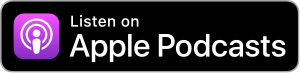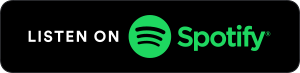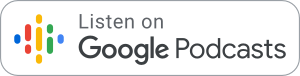You First Podcast
Episode 8: Web and Document Accessibility
Monday, March 20, 2017
In this episode of You First, we talk to Mark Miller of Interactive Accessibility. Mark uses anecdotes and analogies to energize our discussion of website and document accessibility, explaining why it is important to make sure your digital storefront is accessible and how you can ensure access to your websites, documents, and presentations for people using assistive technologies such as screen readers.

Episode Transcript
Keith Casebonne: Hi, I'm Keith Casebonne. Thanks for joining me for another episode of "You First," brought to you by Disability Rights Florida. As always, the purpose of You First is to discuss the rights of individuals with disabilities, putting your rights first.
In today's podcast, we're going to discuss an aspect of accessibility that's quite often overlooked. Many people are familiar with accessibility when it pertains to buildings, like doorways, bathrooms, et cetera, but there's another storefront, a virtual doorway to your business.
If you haven't caught on yet, I'm talking about your website. If your website is not accessible, it's just like having a couple of steps in front of the entrance to your building with no ramp to be found. Potential customers with disabilities who cannot effectively access your website might as well be sitting at the curb, unable to enter the building.
Likewise, you have to make sure that your documents are accessible, as well. That could include Word documents, PDFs on your website, PowerPoint presentations that you either give in person or post to the website, your brochures, reports, and anything at all like that.
By following some rather basic guidelines, you can make all of those documents accessible, as well. To tell us a lot more about website and document accessibility is our guest, Mark Miller of Interactive Accessibility. Hey, Mark. Thanks so much for joining us today.
Mark Miller: Thank you. Thank you so much for having me. I really appreciate you letting me join your podcast. You guys are doing great things here.
Keith: Excellent. Thanks a lot. We appreciate you being here, as well. We'll just start off with the most basic question. Why is all this important? Why is it important that websites and documents be accessible?
Mark: That's a good question, and that's the million‑dollar question here. The answer is really simple, and that is so that everyone can access your website. Presumably, if you're putting something out there, like you made a great analogy to it being a storefront, you want people to walk in your storefront.
You want people to be able to access the content on your website and perform the tasks and stuff that they need to on your website. If you are not accessible, you're creating barriers, or barriers to this, for a certain number of people. Those people tend to be people with disabilities that are impacted.
People with visual disabilities use a completely different way of accessing the website than people who have vision. That's something that we can get into. That'll help you guys really understand what it might take for somebody who has a disability to access the same content that people without disabilities do.
Keith: Let's start off specifically with websites. What are some of the aspects of a website that might cause accessibility issues for users with disabilities?
Mark: We'll talk about people who have a vision disability. A vision disability can be anything from somebody who is completely blind to somebody who has low vision. That obviously creates a very different circumstance than somebody who can see.
People with vision disabilities rely on an assistive technology, or AT as we in the business would refer to it. An assistive technology, there's a bunch of them out there that address different needs for different people.
In the case of somebody who has a vision disability, that is a screen reader that they would use. That screen reader reads aloud the content that you and I would see visually on the screen, or that anybody without the vision disability would see visually on the screen.
That screen reader also allows that person to do a lot of things that a person with vision would do, like skim the content. Nobody wants to read a web page from the top left to the bottom right. You go through, you look at the navigation, you read the headers, maybe you skip down to some links, and you move onto the next page when you find what you want.
A screen reader allows a person with vision disabilities to do something very similar. However, if the website is not properly coded for that screen reader to work right, the screen reader can't work out what it's looking at on the site.
In other words, a person with vision might see large text above a paragraph and realize that that large text is a heading, and that that heading is going to tell them a lot about what's below that paragraph. A person using a screen reader would say, "Hey, list all the headings for me, because I'm trying to find a particular paragraph."
If the screen reader can't figure out what a heading is, then it's not going to be able to do that for them. That's one example of how websites can cause issues, is just not by being programmatically correct, would be the way that we would say it.
That stretches to a lot of things. Obviously, there's images. If images are conveying context that's not contained in the regular text, then that image needs a text equivalent that conveys that context, because obviously, a screen reader can't read an image. It can't tell you what that picture is, how is that picture significant?
If you think about something like a form, where you would go in, you would out your name, maybe some information about you, whatever the case is. It's really a common occurrence on websites. I'm sure everybody out there has done it at one time or another.
Something as simple as the tabbing order of that form being off can throw a person who is either using a screen reader, or maybe they don't have the ability to use a mouse for physical reasons. They don't have gross motor control over their hands, or maybe they don't have arms and hands, and they're accessing their computer in a different way.
They're using that tab key to tab through that field, but all of sudden, the order changes. They go through the first couple of fields, and then that cursor disappears on them, and they don't know where they are. They have to search around on the screen to find that again. That becomes a barrier.
Keith: Another thing with forms I've seen, where someone with a screen reader will click into the form, click into a specific field, and while maybe I can see that it says first name next to it, their screen reader just says enter input, or something like. What input is that?
Mark: That's exactly right. That's a great point. There could be a very clear visual association between the form field and the text that's telling you what's supposed to be in there, like first name. That doesn't necessarily mean that there's a programmatic association that the screen reader can perceive and relay to the screen reader user. That's a really good point.
And things just as simple as is there a focus indicator? A focus indicator is thing that lets you know where the cursor is. If anybody has Netflix out there, and you're using your remote, and you're moving through the shows, and you've got that box that highlights the show, you know where you are.
You know that you're on a particular show, and you can press enter or whatever it is. If you suppress that, if that's gone, you can click all day long around these form fields. Somebody who is relying on that focus indicator to know where they are, and using the tab key won't know where they are.
Where a mouse user is just pointing at it and clicking at it. They don't rely on that focus indicator, some people don't realize how important it is. Some of the other things I'll run through quickly. Links, you need to have a proper anchor text on a link.
A link is something that shoots you off to another website, or another part of the site that you're on. Sometimes, they're long, and not very intelligible, people will anchor them into text. If you get text like click here, and you do that enough times on a page, a screen reader user could say, "Hey, list all the links for me."
It could say, home page, contact us, click here, click here, click here, click here, click here, bios, click here, click here, click here.
Keith: That click here is not very clear.
Mark: Not very clear. What happens when you click that? Where do you actually go? That's what needs to be succinctly ‑‑ you don't have to explain it too much ‑‑ but very succinctly, this is the contact us page, this is the bios, this is product information.
What happens when you click on that, and don't assume that the context before it is going to be valuable to everyone, because a screen reader user may be listing just the links. Obviously, things that are represented in audio needs to have a transcript.
If you have, like this podcast. I'm putting you on the spot now, Keith. I hoping you guys transcribe it and put it on your website.
Keith: We definitely do that.
Mark: That's what will make this accessible. Then of course, closed captioning on a video for people who can't hear, or have hearing disabilities. It doesn't mean that they can't hear, it means that they have trouble hearing or that they can't hear.
Then color contrast, people with low vision and people who are colorblind, like my father, can have a very difficult time reading things if the contrast is not adequate. Then when you think about people with cognitive disabilities, it really helps if you're presenting the content in a clear way, and you're using simple content, you're not getting too fancy with it.
People are trying to just get something done, so clear content really helps, as well.
Keith: Obviously, most of our listeners are not going to be web designers, or web developers, or really know how to do much about their sites, but I'm sure a lot of our listeners have websites. Maybe they run small businesses or work for other companies that have, of course, their website. Who doesn't have a website nowadays?
Without being a web designer or having those kind of skills to look at the code and know what you're talking about, how can somebody like a layperson see how their website, if it is accessible, if it's not accessible? How can they test it?
Mark: That's another really good question.
I'd actually, to be honest, put myself in that category. I'm not a technical resource at my company. I'm a strategic resource. I can't get down into the weeds when it comes to code and stuff like that.
One of the biggest things that you can do, and maybe you're just curious, listening to this podcast and you want to fool around this way. Take your mouse and stick it in the drawer. Try and access your website or a website out there, anything you're curious about, using your tab key only.
What you'll do is you'll tab. You'll tab through. It should jump around in a logical order. You should be able to tell where it is. Like we mentioned before, hopefully, that focus indicator is there for you.
You want to check to see if you can activate something by hitting your enter key. We would call that in the industry keyboard access. Can you access that website and do what you need to do using only the keyboard?
It's a very good indicator. It's a very broad stroke indicator. A lot of people think about it for the screen reader user because, obviously, a screen reader user's not using a mouse. It really very specifically takes sight to aim that pointer and click on things.
Keith: Sure.
Mark: They're using the keyboard in conjunction with their screen reader, but a lot of other people with a lot of other disabilities also rely on the keyboard only. The example I'll give you is we had a wonderful woman working for us for a while. She didn't have gross motor control over her limbs at all and used what's called a head wand.
Imagine a headband with a stick coming out of it, like a magic wand. Eraser tip or whatever, I don't know exactly what hers looked like. She would use that to activate the keys on the keyboard, to press the keys on the keyboard.
Tabbing order is very important to somebody who's using a head wand like that, or maybe only has use of one hand, or maybe they can only tap with one. Who knows? You can imagine all the different circumstances.
That's a good way to approach it. I think that keyboard access is probably one of the biggest ones.
You can actually, if you want to play with a screen reader, the NVDA. Them saying letters N, V, D, A as a free screen reader that's out there. It can be fun to download that and try and listen to the site with a screen reader and see if you can make heads or tails of what's going on, see if you can hear those images.
You don't have to have any technical expertise to do that. You can play around with your contrast mode and see if you can still read stuff if you flick the high contrast on. You can get rid of the images if you want. You can turn images on and off. You can simply look to see if your videos are captioned. If you can click on it.
You can go to YouTube. You can click the captioning. If you know what you're doing, you can do some things like turn off your CSS, but that probably gets a little bit technical.
Keith: It's a little tricky.
Mark: Yeah, but those things should give you a good, quick idea.
What are your thoughts about online accessibility testing? There seems to be more and more of them popping up, but they seem to have some obvious pros but some very obvious cons, as well.
Keith: When you say online accessibility testing, are you referring to the scanning tools that go through your site and come up with your copy, paste in your URL and edit? It does a scan of however levels deep you want, et cetera. It comes back with a report.
Mark: Yeah. We would call that a scanning tool. My feelings are that I think that they're excellent. I think that they're very valuable in the industry, or even for a person who's looking to get an idea of what the accessibility issues on their site might be.
However, like any tool out there, it's very important that you understand the tool and understand its capabilities and limitations. The problems with a scanning tool like that or the things to be aware of are that they're only going to catch about 30 to 40 percent of the errors. It's also important to understand that they're going to return some false positives.
I can give you an example of that. An image needs alternative text, typically speaking. There are three kinds of images out there. There's an image that has a contextual significance. Let's just say it's an image of a stop sign. It's got the word, "Stop," on it. When you see that image you know to stop.
Nowhere else in the context of the page does it say, "Stop." Obviously, you would need alternative text with the word, "Stop," to convey what that image is trying to convey.
The image can be decorative, though. The image could be flowers in the corner of a garden center that don't have any significance to the content at all. In that case, they should be ignored. The image could be what's called an active image, where you click it and it goes somewhere. It doesn't matter what the image is as much as what happens when you click it.
Not a description of three doctors with stethoscopes, but text that indicates that when you click that image it's going to go to the list of physicians.
The tool can tell you whether or not there's alternative text. it can't tell you whether it's appropriate or whether there should be alternative...
Keith: It's a subjective thing.
Mark: Yeah. You have to have a certain amount of accessibility knowledge to take advantage of them. I think they're great. I think that if you have no knowledge, they're fine to mess around with and start learning some stuff by looking at it.
I would caution people who aren't coming into it with preexisting accessibility knowledge, I would caution them about taking action based on what it says, because you can make some assumptions, and of course, make things worse if you [inaudible 16:32].
Great tools. They're great in the toolbox with other tools for an accessibility professional or somebody who's got some accessibility knowledge. Just understand what they will and won't do for you.
Keith: After you do these tests, the online accessibility scanning tools, but you do the other tests like putting away the mouse and whatnot. You're feeling more and more that the website's not accessible. If it's your own site and you have control over what you can do with it, or let's say you work for a company and you go tell the right person.
At that point, what can that person do? What's the next step as far as getting that website fixed so that it's accessible?
Mark: You certainly can go through the web and try to learn some things with accessibility. Learn about how to properly alt text images and stuff like that. But let's say they can't even access the code. They're just...
Keith: They can't get access to the code.
Mark: They're going to need to let their developers know. They're going to need to let people who can access their code know. If those people have some knowledge they can make some changes and affect the accessibility of the site.
It really depends on what your end goal is. If you're being conscientious and you're an individual that has a site or you're a very small company that has a site your developers can learn a little bit and try to make changes.
But if you have a bigger need, if you're really trying to conform to the guidelines around accessibility, and the relevant guidelines are called the WCAG 2.0 AA guidelines, you need a third‑party professional.
In fact, what we at Interactive Accessibility, it's what we do, and there's other good companies out there that do it, as well, that will come in and perform an accessibility, what's called a manual accessibility audit on the website.
That manual audit will audit a representative sample of pages, and tell you the accessibility issues on those pages and you can use that information to make global changes on the site.
That will allow your developers to not only go in there and make the changes necessary to conform as closely as possible to those guidelines, but also to really start to gain some very valuable accessibility knowledge themselves so that when they're making changes to the site, they can do that in a way that's accessible.
Really depends on what you need, but the holy grail, the end of game is to have a third‑party professional do an audit, and really provide the developers with what's wrong, and how to fix it.
Keith: Let's turn to something that we all have a little more control over, something that users create every day, and that's just documents using a computer, whether it be a word processor like Word, or presentations through PowerPoint. What can cause those types of documents to have accessibility issues?
Mark: It's very similar to a lot of the things that we've just talked about on the Web itself. Of course, when you're creating a document there's a lot less actual programming, it's more of a content‑type effort.
The first thing to really look at is to make sure if you're putting a document out there in the wild that you're not using real teeny‑tiny fonts, that can be no fun for anybody. Font is actually a good example of something that is very important.
I think about my parents, they don't really consider themselves to have a disability, but their vision is certainly becoming a challenge. I'm in my late 40s and my vision is starting to come a bit of a challenge.
Keith: I was just thinking the same thing, I put on reading glasses to read the back of a bottle.
Mark: [laughs] Yeah, exactly right. It's much easier for me if somebody's got a decent sized font in there, 12 point or so, and I'm not having to figure out how to zoom and stuff to look at it.
Proper formatting, good justifying and using block paragraphs, not doing crazy things like making things all caps, or anything that might throw off the way that we're used to perceiving text‑based content. The really interesting thing about Word, if you haven't discovered this already, is that you actually can create a semantic structure with Word.
I'm sure everybody's seen up in that tool ribbon where it was the headings up there, Heading 1, Heading 2, Heading 3, and Normal, and all that.
I think a lot of people look at that and go, "Oh cool, I can set formats, and go up there and make those formats happen," which is true, you can do that so all your Heading 1 formats are consistent, but it also gives Word information. Word now knows that that is a Heading 1, a main heading on a page, or it's a Heading 2 sub‑heading, all those things.
Learning how to properly create that structure, what that structure should look like. Just clicking those buttons is not enough, you want to learn a little bit about how the structure should go. That can go a long way to making it accessible, and then of course, the big one everybody talks about, and that is if you're including images in that document, you really do need to evaluate whether or not they need a text equivalent and provide that if they do.
Simplifying content, keeping content very perceivable, so somebody can quickly get where they need to be is also helpful.
Keith: You're right, it really is so much just like what we discussed as far as websites go, except that now you have control over it, and you can basically go in and make these changes, unlike perhaps with a website.
Mark: That's right.
Keith: Cool. Then with PowerPoint, I assume it's pretty similar?
Mark: Obviously, the things that you would be concerned with in a document, you would also be concerned with in a PowerPoint presentation you were presenting, you were sharing online, in terms of that presentation itself, the font sizes are going to get even larger, because people are sitting obviously far away. Using consistent themes, using predictable formats, so everything has a heading, that heading is appropriate to the content on the slide.
You're not using the same heading over and over again. There's a lot of things you can do like that that will really help. I feel like those are tips for everyone, when I'm sitting there half in a daze, trying to keep my focus during a PowerPoint presentation, I absolutely benefit from that kind of predictability, being able to easily see and perceive what's up there. PowerPoint obviously even simpler, you're probably using a lot of list structures, bullet points, and stuff like that.
Keith: One thing I know, a lot of people who watch PowerPoints would be really happy about would be not using so many animations and transitions, and things like that. It's not just a benefit for someone with a disability that perhaps a jarring transition or animation might cause problems, but I think we're all just sort of tired of that. [laughs]
Mark: I was going to say. [laughter] You see the commercial where the guy times his man bun being clipped off, just as the fashion ends? I feel like that fashion has been passed. People pretty much want it straightforward. They want a dynamic presenter, and they want the PowerPoint to be support what the person's saying, to keep them on track.
Keith: It should be the background, not the foreground, right?
Mark: Exactly, the background not the foreground. To your point, this is one interesting thing, and one of the most fascinating aspects of accessibility that I find. I've had the benefit of going to CSUN, which is one of the largest accessibility conferences in the world a few years running. There's a presentation that's happened a couple times from, I apologize if I mess up his first name, I think it's Jerrod and the Lion.
It's this gentleman that works for the BBC, and he's on the autistic spectrum, and he hits this really interesting spot where he's very self‑aware, and has this ability to communicate the experience of somebody who's autistic to people who aren't autistic. It's a very popular presentation that he gives, because it just gives this unbelievable insight.
Listening to him talk about how distracting content, this is to your point about no crazy animations, can throw his mind into kind of a ‑ my words, not his ‑ tailspin, and make it so it takes him a long time to come back around to something that is useful and relevant to the information being presented, is amazing. I've watched him giving a presentation, it was in San Diego, so jets flew by, and it actually, the sound of the jets, distracted him.
He has headphones around his neck almost all the time, he was thrown off for a minute, and then pulled the headphones on and came back to task. That was an example of how his filters for stimulation are not the same as somebody without autism, and really presents a challenge. I think that that's to your point about the animation, it's really interesting to see how it can affect some people.
Keith: Definitely, and I've had good luck using I think all the Office apps, the Microsoft Office apps, have a check accessibility feature, which I found is a nice tool. Very much like with Web online testing though, it's guidelines, it doesn't necessarily know whether the image is relevant or not, for example, but it will tell you there's no alt text. Again, it's a good tool, but as long as you use it in the right way, it can be a help. One other quick question before we wrap up, PDF files.
I've heard so many things about the accessibility of PDF files, and some people will say that they're the worst thing ever, and others will say they don't have to be, it depends. Without getting too much into the weeds on it, because I know it's a complicated subject, what are some of the basics about making sure that if you convert something to a PDF that it's accessible?
Mark: Yeah. We can't get into the weeds too much, right? That's my original admission there, that I'm not that technical person. Everything that we talked about, but now think of that Word document we just talked about as a source document. That's what you're going to start in, you don't create a PDF by itself, you create something else and it turns into a PDF.
Keith: Exactly.
Mark: Doing everything you can in that source document is obviously the first step. If you have a good source document, chances are you're going to have a pretty good PDF, but PDFs themselves can be made accessible, or you can further increase the accessibility of the PDF.
A lot of the more robust products from Adobe will allow you to take that accessibility one step further. I'm not going to get into how that happens, because that's the weeds that you were talking about.
Keith: Sure, exactly.
Mark: I'm not sure I'm the person to do that for you anyways. If you start off with a good source document, and you learn to use some of those features of the Adobe products you can take that PDF and further make it accessible.
What a lot of people do, is they'll turn it over to a company like ours, and again, there's many options out there for having somebody else go in, a professional that understands that guidelines, that's the other piece.
You can separate a little bit thinking about accessibility as just an individual trying to do your best, from people who are really are experts in the guidelines, and are trying to focus on the guidelines. The US Federal Government guidelines, section 508 guidelines, if you're creating a PDF for the Federal Government, they've required that it hits these 508 guidelines, and these tools will really help you do that. An expert hat knows the guidelines can help you do that.
It may be that you want to turn that PDF over to a professional and have them do it, or take some classes and learn how to do I like a professional yourself. The bottom line is, it doesn't matter whether they're good or they're not, a PDF is a format, it's widely used out there. I would really say moreover is you have a responsibility to figure out how to present that PDF in the most accessible way possible.
Keith: One thing I would definitely say off‑hand about PDFs, are that if your PDF was created because you scanned a document, it's inevitably inaccessible. Don't put those on your website, don't share those, because a screen reader sees it as one big photograph, and that's it.
Mark: That's right. That is the ultimate example of an image containing content context, right? Content.
Keith: This has been great, thanks so much for joining us, Mark, and discussing this often‑overlooked topic.
Mark: Oh, you're absolutely welcome, Keith. Like I said in the beginning, I think you guys do great stuff. I love the whole concept of You First, and putting the rights of individuals with disabilities first, and so, it's my pleasure t be on here, and help you guys with that effort.
Keith: Great, hanks so much. The You First Podcast is produced by Disability Right Florida, a not‑for‑profit corporation working to protect and advance the rights of Floridians with disabilities through advocacy and education.
If you or a family member has a disability, and feel that your rights have been violated in some way, please contact Disability Rights Florida. We provide free and confidential services, including information and referral, advocacy, legal representation and negotiations, and investigation and facility monitoring. Our goals include access to education, employment, and independence, better laws, policies, and practices, and elimination of abuse and neglect.
You can learn more about the services we provide, explore a vast array of resources on a variety of disability‑related topics, and complete an online intake on our website at www.disabilityrightsflorida.org. You can also call us at +1 800‑342‑0823.
Thank you to everyone for listening to this episode of the "You First" podcast or reading the transcript online. Please email any feedback about the show to podcast@disabilityrightsflorida.org.